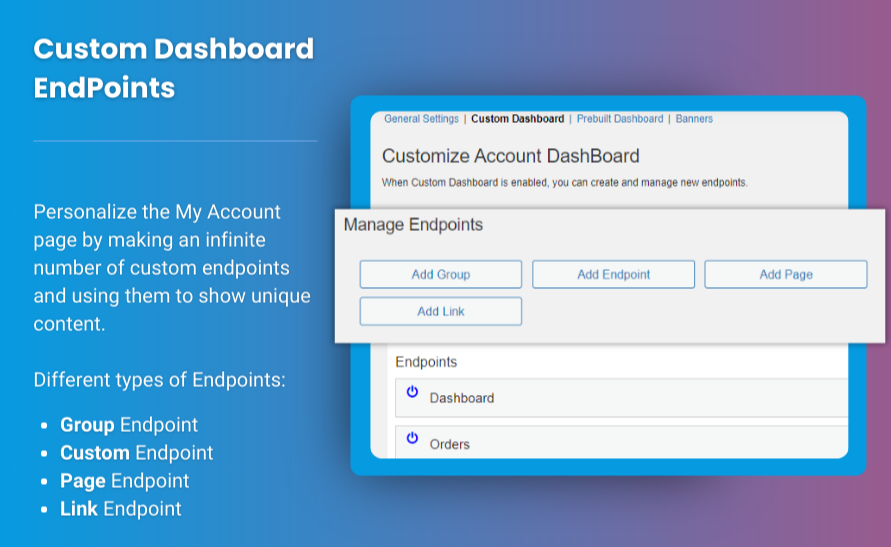Understanding and tracking the performance of your online store is crucial. One of the most effective ways to monitor your store’s performance is through Key Performance Indicators (KPIs). These metrics provide valuable insights into how your store is performing, helping you make informed decisions and optimize your business strategies.
Using a WooCommerce dashboard plugin allows you to easily track and analyze these KPIs. In this guide, we’ll explore how you can use such plugins to track your store’s KPIs and how to use features like customize my account for WooCommerce to enhance your customer interactions.
Why Tracking KPIs is Important for WooCommerce Stores
Before diving into the tools and techniques, it's important to understand the significance of KPIs in an eCommerce business. KPIs help you measure success, assess weaknesses, and identify growth opportunities. Some of the key reasons to track KPIs include:
1. Improved Decision-Making
With real-time data at your fingertips, you can make more accurate and timely business decisions. For example, if you notice a drop in sales, you can investigate the cause and take corrective actions quickly.
2. Optimizing Marketing Efforts
Tracking KPIs such as conversion rates and average order value helps you assess the effectiveness of your marketing campaigns. You can adjust your strategies to achieve better results.
3. Enhancing Customer Experience
KPIs related to customer retention, like repeat purchase rates, help you understand your customers’ needs and improve their shopping experience.
4. Identifying Trends
Tracking trends in sales, products, or customer behavior can help you stay ahead of the curve and anticipate changes in the market.
Key KPIs to Track in Your WooCommerce Store
Here are some essential KPIs that every WooCommerce store should track:
1. Sales Metrics
- Total Sales: The overall revenue generated in a specific time period.
- Average Order Value (AOV): The average amount customers spend per order.
Formula: Total Sales / Total Orders
2. Customer Metrics
- New vs. Returning Customers: A breakdown of how many of your customers are first-time buyers versus repeat customers.
- Customer Retention Rate: The percentage of customers who return to make additional purchases.
3. Conversion Metrics
- Conversion Rate: The percentage of visitors who make a purchase. Formula: (Total Purchases / Total Visitors) * 100
- Cart Abandonment Rate: The percentage of customers who add items to their cart but do not complete the purchase.
4. Inventory Metrics
- Stock Levels: Keep track of how much inventory you have for each product.
- Out-of-Stock Rate: The percentage of products that are out of stock at any given time.
5. Marketing Metrics
- Cost of Customer Acquisition (CAC): The cost of acquiring a new customer.
- Return on Ad Spend (ROAS): The revenue generated from paid ads divided by the ad spend.
How to Track KPIs Using a WooCommerce Dashboard Plugin
To streamline tracking these KPIs, a WooCommerce dashboard plugin can provide a central hub for all your essential metrics. Here's how you can use such a plugin effectively:
Step 1: Install the WooCommerce Dashboard Plugin
First, you need to install a reliable WooCommerce dashboard plugin. There are several plugins available, but we recommend Extendons WooCommerce Dashboard plugin, which offers detailed insights into your store’s performance.
- Go to your WordPress dashboard.
- Navigate to Plugins > Add New.
- Search for “WooCommerce Dashboard Plugin” or Extendons WooCommerce Dashboard.
- Install and activate the plugin.
Step 2: Configure the Dashboard for Your KPIs
Once activated, configure the dashboard to display the KPIs you want to track:
- Go to WooCommerce > Dashboard.
- Customize the widgets to show the KPIs you are interested in. Common options include sales figures, top products, orders, and customer data.
- You can choose to display charts, graphs, or raw data based on your preference.
Step 3: Monitor Real-Time Data
The dashboard plugin will give you access to real-time data. Monitor metrics like sales performance, conversion rates, and inventory levels on a daily, weekly, or monthly basis. This real-time overview helps you stay on top of your store’s performance.
Step 4: Analyze Historical Data
Track the trends of each KPI over time. Historical data helps you identify patterns, seasonality, and other important trends. For example, if you notice a consistent drop in sales during a particular season, you can adjust your marketing strategy accordingly.
Step 5: Set Alerts for Key Metrics
Some dashboard plugins allow you to set up alerts for specific KPIs. For example, you can get notified when sales drop below a certain threshold, or when inventory levels are low. This helps you take proactive measures instead of reactive ones.
Enhancing the Customer Experience with Customize My Account for WooCommerce
Tracking KPIs is not just about business growth; it’s also about improving customer satisfaction. One key area to focus on is the customer’s account page. By customizing the “My Account” section, you can provide your customers with personalized data that enhances their shopping experience.
Here’s how you can use the customize my account for WooCommerce feature effectively:
1. Add KPIs to Customer Accounts
Allow customers to view their personal KPIs, such as:
- Total amount spent.
- Number of previous orders.
- Reward points or loyalty benefits.
2. Encourage Repeat Purchases
By showing customers their purchase history and offering personalized product recommendations based on past orders, you can encourage repeat purchases and increase customer retention.
3. Simplify Order Tracking
Show customers the status of their orders directly from the My Account page, including whether an order is pending, shipped, or completed. This transparency enhances trust and customer satisfaction.
4. Enable Self-Service
Allow customers to update their account details, view past invoices, and manage subscriptions directly from their account page.
Benefits of Using a WooCommerce Dashboard Plugin
1. Centralized Data
All of your KPIs in one place, giving you a quick and comprehensive overview of your store’s performance.
2. Data-Driven Decisions
Access to real-time data helps you make informed decisions that can improve sales, customer engagement, and operational efficiency.
3. Time-Saving
Rather than navigating through multiple pages in WooCommerce, a dashboard plugin consolidates key information in one easy-to-use interface.
4. Customization Options
Tailor your dashboard to display only the most important KPIs that matter to your business, helping you stay focused.
FAQs About Tracking KPIs with a WooCommerce Dashboard Plugin
1. What KPIs should I track in WooCommerce?
You should track sales metrics, customer metrics, conversion rates, inventory metrics, and marketing metrics. These KPIs give a comprehensive view of your store’s health.
2. How does a WooCommerce dashboard plugin help track KPIs?
A dashboard plugin provides a centralized location to view real-time KPIs, analyze historical data, and set up alerts for key metrics.
3. Can I customize the data displayed on the dashboard?
Yes, most dashboard plugins, like Extendons WooCommerce Dashboard, allow you to customize which KPIs are displayed and how they are presented.
4. How does customizing the "My Account" page help with KPIs?
By adding personalized information like order history, total spend, and reward points, you encourage repeat purchases and increase customer satisfaction, which improves KPIs.
5. Are WooCommerce dashboard plugins mobile-friendly?
Yes, many dashboard plugins are designed to work seamlessly on mobile devices, allowing you to monitor your KPIs on the go.
Conclusion
Tracking KPIs is essential for monitoring the performance of your WooCommerce store and ensuring continuous growth. With a WooCommerce dashboard plugin, you can easily track sales, customer behavior, and inventory metrics in real-time. By also utilizing features like customize my account for WooCommerce, you can enhance the customer experience, encouraging repeat business and loyalty.
By using these tools effectively, you’ll be well on your way to optimizing your WooCommerce store, making informed decisions, and achieving long-term success. Start today and elevate your store’s performance with the right dashboard plugin!