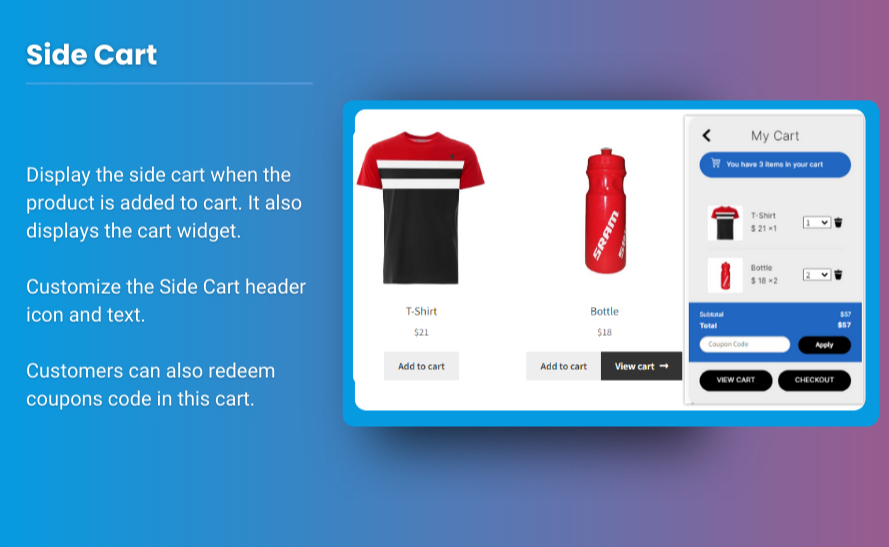Offering free shipping is one of the most effective ways to increase conversions and enhance the shopping experience for your customers. However, simply providing free shipping isn’t enough; you also need to make sure that your customers are aware of this benefit while they shop. One of the best ways to do this is by highlighting free shipping in the WooCommerce minicart.
In this article, we will guide you through the process of showcasing free shipping in your WooCommerce minicart and WooCommerce side cart, ensuring that your customers are aware of this great benefit and are encouraged to complete their purchases.
Why Highlight Free Shipping?
Free shipping is one of the most attractive offers for online shoppers. According to various studies, customers are more likely to complete a purchase if they know they can avoid shipping fees. Here’s why you should emphasize free shipping:
1. Increased Conversion Rate
Highlighting free shipping in the minicart can prompt customers to continue with their purchase, especially if they’re close to reaching the threshold for free shipping.
2. Improved Customer Satisfaction
Shoppers love the idea of saving money, and offering free shipping can help you provide a positive experience, increasing the likelihood of repeat customers.
3. Reduced Cart Abandonment
If customers are unaware that they are eligible for free shipping, they might abandon their cart at the checkout page. Displaying free shipping in the minicart reminds them early on.
4. Encourage Larger Orders
You can use the concept of “free shipping for orders over $X” to encourage customers to increase their order value.
What Is the WooCommerce Minicart?
The WooCommerce minicart is the small shopping cart that appears as a preview of the customer’s cart when they hover over the cart icon in the header or sidebar of your WooCommerce store. This tool provides a quick overview of the cart contents and the total price, making it easier for customers to access their cart without leaving the current page.
By customizing the minicart, you can highlight important details like free shipping and other promotional offers that could encourage customers to complete their purchase.
What Is the WooCommerce Side Cart?
The WooCommerce side cart is similar to the minicart but typically appears as a slide-out cart on the side of the screen. This feature offers a more interactive and accessible way for customers to review their cart contents without navigating away from the page they are on.
Both the minicart and side cart are excellent areas to highlight free shipping, as they give customers an instant view of their progress toward qualifying for free shipping.
How to Highlight Free Shipping in Your WooCommerce Minicart
Step 1: Install a Plugin for Customization
The easiest way to customize your WooCommerce minicart is by using a plugin. There are several plugins available that allow you to modify the cart and display various types of information, including free shipping alerts. Some useful plugins include:
- Extendons WooCommerce Minicart Plugin
- WooCommerce Side Cart Plugin by WPB
- WooCommerce Advanced Free Shipping Plugin
We recommend the Extendons WooCommerce Minicart Plugin because of its simplicity, flexibility, and excellent support. This plugin allows you to customize the content in the minicart and highlight promotions like free shipping.
Step 2: Customize the Minicart to Show Free Shipping Information
Once you have installed and activated the plugin, follow these steps:
-
Access the Plugin Settings:
- Go to WooCommerce > Settings > Minicart (or the corresponding menu for the plugin you installed).
-
Add Custom Messages:
- Look for the section that allows you to add custom messages or dynamic content to the minicart.
- You can set up a message like “You’re only $20 away from free shipping!” or “Enjoy free shipping on all orders over $50.”
- This will create a sense of urgency and excitement for the customer to add more items to their cart.
-
Show Progress Toward Free Shipping:
- Some plugins allow you to display a progress bar that shows how close the customer is to receiving free shipping. For example, if the customer’s order total is $30 and free shipping is available for orders over $50, you can display a message like “Add $20 more for free shipping.”
-
Customize the Message Style:
- Make sure that the message stands out in the minicart. You can adjust the font, color, and size to ensure the message catches the customer’s eye. Use bold text or a different background color for better visibility.
Step 3: Test the Minicart Functionality
After configuring the plugin, it’s important to test the functionality of the minicart:
- Add products to your cart and check if the free shipping message appears.
- Ensure that the message updates as customers add more items to their cart, reflecting their progress toward free shipping.
- Test the message on both desktop and mobile devices to ensure it’s responsive.
How to Highlight Free Shipping in Your WooCommerce Side Cart
The WooCommerce side cart functions similarly to the minicart but often provides more space and customization options. Here’s how you can highlight free shipping in the side cart:
Step 1: Install a Side Cart Plugin
To add a side cart to your WooCommerce store, you can use plugins like:
- WooCommerce Side Cart Plugin by WPB
- Extendons WooCommerce Side Cart Plugin
Again, Extendons WooCommerce Side Cart Plugin is an excellent choice for its ease of use and customization options. It allows you to showcase free shipping in a side cart efficiently.
Step 2: Enable Free Shipping Alerts in the Side Cart
Once the plugin is installed, follow these steps:
-
Go to Plugin Settings:
- Navigate to WooCommerce > Settings > Side Cart (or the relevant menu for your plugin).
-
Enable Free Shipping Messages:
- Add a custom message in the cart settings to inform customers about free shipping. For instance, you could display “Free shipping on orders over $50” or “Add $20 to your cart for free shipping.”
-
Set Up a Progress Bar:
- Just like in the minicart, you can display a progress bar showing the customer how much more they need to spend to qualify for free shipping.
-
Design the Message:
- Make sure the free shipping message is prominent. You can choose a contrasting color or font style to grab attention. You can also add icons or graphics to make the message more attractive.
Step 3: Test the Side Cart
Test the WooCommerce side cart to ensure that the free shipping information is displayed clearly:
- Add items to the cart and check if the free shipping message appears correctly.
- Make sure the message updates dynamically as the customer adds more products.
- Ensure the side cart is responsive and works smoothly on mobile devices.
Benefits of Highlighting Free Shipping in Your WooCommerce Minicart and Side Cart
-
Increased Sales
- By encouraging customers to take advantage of free shipping, you can increase the average order value and drive more sales.
-
Reduced Cart Abandonment
- Reminding customers early on about free shipping can reduce the likelihood of cart abandonment, as customers may hesitate to pay for shipping at the checkout stage.
-
Better User Experience
- A well-designed minicart and side cart that highlight free shipping options create a seamless and pleasant shopping experience, which can lead to greater customer satisfaction.
-
Motivation to Add More Products
- Showing customers how much more they need to spend to receive free shipping can motivate them to add more items to their cart, increasing their overall purchase amount.
FAQs About Highlighting Free Shipping in Your WooCommerce Minicart and WooCommerce Side Cart
1. How can I highlight free shipping in the WooCommerce minicart?
You can install a plugin like Extendons WooCommerce Minicart Plugin and customize the minicart to display messages about free shipping or show a progress bar indicating how much more a customer needs to spend to qualify for free shipping.
2. Can I show free shipping in the WooCommerce side cart?
Yes, you can use a side cart plugin like Extendons WooCommerce Side Cart Plugin to display free shipping alerts and even set up a progress bar for customers to track how close they are to qualifying for free shipping.
3. How can I make the free shipping message stand out?
Customize the message’s font, color, and size to make it eye-catching. You can also add icons or visual elements to make the message more prominent.
4. Will this help reduce cart abandonment?
Yes, displaying free shipping early in the shopping process can reduce cart abandonment, as customers are reminded of the benefit before reaching the checkout page.
5. Are the minicart and side cart features mobile-friendly?
Most modern plugins, including Extendons, are designed to be responsive, ensuring that your free shipping message displays correctly on both desktop and mobile devices.
Conclusion
Highlighting free shipping in your WooCommerce minicart and WooCommerce side cart can significantly enhance your customers’ shopping experience and boost your sales. By providing customers with clear, visually appealing messages about free shipping, you can encourage them to add more items to their cart and complete their purchases. Using a WooCommerce minicart plugin like the one from Extendons makes it easy to set this up and see immediate results. Start customizing your minicart and side cart today and watch your conversion rates soar!